mirror of
https://github.com/PiBrewing/craftbeerpi4.git
synced 2024-12-13 00:44:55 +01:00
713 lines
20 KiB
Text
713 lines
20 KiB
Text
Metadata-Version: 2.1
|
|
Name: isort
|
|
Version: 5.7.0
|
|
Summary: A Python utility / library to sort Python imports.
|
|
Home-page: https://pycqa.github.io/isort/
|
|
License: MIT
|
|
Keywords: Refactor,Lint,Imports,Sort,Clean
|
|
Author: Timothy Crosley
|
|
Author-email: timothy.crosley@gmail.com
|
|
Requires-Python: >=3.6,<4.0
|
|
Classifier: Development Status :: 6 - Mature
|
|
Classifier: Environment :: Console
|
|
Classifier: Intended Audience :: Developers
|
|
Classifier: License :: OSI Approved :: MIT License
|
|
Classifier: Natural Language :: English
|
|
Classifier: Programming Language :: Python
|
|
Classifier: Programming Language :: Python :: 3
|
|
Classifier: Programming Language :: Python :: 3 :: Only
|
|
Classifier: Programming Language :: Python :: 3.6
|
|
Classifier: Programming Language :: Python :: 3.7
|
|
Classifier: Programming Language :: Python :: 3.8
|
|
Classifier: Programming Language :: Python :: 3.9
|
|
Classifier: Programming Language :: Python :: Implementation :: CPython
|
|
Classifier: Programming Language :: Python :: Implementation :: PyPy
|
|
Classifier: Topic :: Software Development :: Libraries
|
|
Classifier: Topic :: Utilities
|
|
Provides-Extra: colors
|
|
Provides-Extra: pipfile_deprecated_finder
|
|
Provides-Extra: requirements_deprecated_finder
|
|
Requires-Dist: colorama (>=0.4.3,<0.5.0); extra == "colors"
|
|
Requires-Dist: pip-api; extra == "requirements_deprecated_finder"
|
|
Requires-Dist: pipreqs; extra == "pipfile_deprecated_finder" or extra == "requirements_deprecated_finder"
|
|
Requires-Dist: requirementslib; extra == "pipfile_deprecated_finder"
|
|
Project-URL: Changelog, https://github.com/pycqa/isort/blob/master/CHANGELOG.md
|
|
Project-URL: Documentation, https://pycqa.github.io/isort/
|
|
Project-URL: Repository, https://github.com/pycqa/isort
|
|
Description-Content-Type: text/markdown
|
|
|
|
[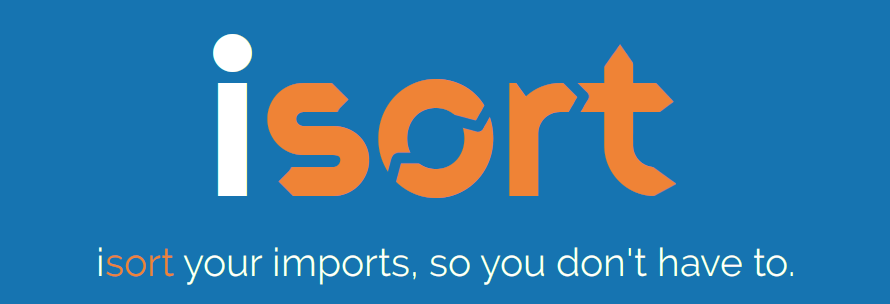](https://pycqa.github.io/isort/)
|
|
|
|
------------------------------------------------------------------------
|
|
|
|
[](https://badge.fury.io/py/isort)
|
|
[](https://github.com/pycqa/isort/actions?query=workflow%3ATest)
|
|
[](https://github.com/pycqa/isort/actions?query=workflow%3ALint)
|
|
[](https://codecov.io/gh/pycqa/isort)
|
|
[](https://pypi.org/project/isort/)
|
|
[](https://gitter.im/timothycrosley/isort?utm_source=badge&utm_medium=badge&utm_campaign=pr-badge&utm_content=badge)
|
|
[](https://pepy.tech/project/isort)
|
|
[](https://github.com/psf/black)
|
|
[](https://pycqa.github.io/isort/)
|
|
[](https://deepsource.io/gh/pycqa/isort/?ref=repository-badge)
|
|
_________________
|
|
|
|
[Read Latest Documentation](https://pycqa.github.io/isort/) - [Browse GitHub Code Repository](https://github.com/pycqa/isort/)
|
|
_________________
|
|
|
|
isort your imports, so you don't have to.
|
|
|
|
isort is a Python utility / library to sort imports alphabetically, and
|
|
automatically separated into sections and by type. It provides a command line
|
|
utility, Python library and [plugins for various
|
|
editors](https://github.com/pycqa/isort/wiki/isort-Plugins) to
|
|
quickly sort all your imports. It requires Python 3.6+ to run but
|
|
supports formatting Python 2 code too.
|
|
|
|
- [Try isort now from your browser!](https://pycqa.github.io/isort/docs/quick_start/0.-try/)
|
|
- [Using black? See the isort and black compatiblity guide.](https://pycqa.github.io/isort/docs/configuration/black_compatibility/)
|
|
|
|

|
|
|
|
Before isort:
|
|
|
|
```python
|
|
from my_lib import Object
|
|
|
|
import os
|
|
|
|
from my_lib import Object3
|
|
|
|
from my_lib import Object2
|
|
|
|
import sys
|
|
|
|
from third_party import lib15, lib1, lib2, lib3, lib4, lib5, lib6, lib7, lib8, lib9, lib10, lib11, lib12, lib13, lib14
|
|
|
|
import sys
|
|
|
|
from __future__ import absolute_import
|
|
|
|
from third_party import lib3
|
|
|
|
print("Hey")
|
|
print("yo")
|
|
```
|
|
|
|
After isort:
|
|
|
|
```python
|
|
from __future__ import absolute_import
|
|
|
|
import os
|
|
import sys
|
|
|
|
from third_party import (lib1, lib2, lib3, lib4, lib5, lib6, lib7, lib8,
|
|
lib9, lib10, lib11, lib12, lib13, lib14, lib15)
|
|
|
|
from my_lib import Object, Object2, Object3
|
|
|
|
print("Hey")
|
|
print("yo")
|
|
```
|
|
|
|
## Installing isort
|
|
|
|
Installing isort is as simple as:
|
|
|
|
```bash
|
|
pip install isort
|
|
```
|
|
|
|
Install isort with requirements.txt support:
|
|
|
|
```bash
|
|
pip install isort[requirements_deprecated_finder]
|
|
```
|
|
|
|
Install isort with Pipfile support:
|
|
|
|
```bash
|
|
pip install isort[pipfile_deprecated_finder]
|
|
```
|
|
|
|
Install isort with both formats support:
|
|
|
|
```bash
|
|
pip install isort[requirements_deprecated_finder,pipfile_deprecated_finder]
|
|
```
|
|
|
|
## Using isort
|
|
|
|
**From the command line**:
|
|
|
|
```bash
|
|
isort mypythonfile.py mypythonfile2.py
|
|
```
|
|
|
|
or recursively:
|
|
|
|
```bash
|
|
isort .
|
|
```
|
|
|
|
*which is equivalent to:*
|
|
|
|
```bash
|
|
isort **/*.py
|
|
```
|
|
|
|
or to see the proposed changes without applying them:
|
|
|
|
```bash
|
|
isort mypythonfile.py --diff
|
|
```
|
|
|
|
Finally, to atomically run isort against a project, only applying
|
|
changes if they don't introduce syntax errors do:
|
|
|
|
```bash
|
|
isort --atomic .
|
|
```
|
|
|
|
(Note: this is disabled by default as it keeps isort from being able to
|
|
run against code written using a different version of Python)
|
|
|
|
**From within Python**:
|
|
|
|
```python
|
|
import isort
|
|
|
|
isort.file("pythonfile.py")
|
|
```
|
|
|
|
or:
|
|
|
|
```python
|
|
import isort
|
|
|
|
sorted_code = isort.code("import b\nimport a\n")
|
|
```
|
|
|
|
## Installing isort's for your preferred text editor
|
|
|
|
Several plugins have been written that enable to use isort from within a
|
|
variety of text-editors. You can find a full list of them [on the isort
|
|
wiki](https://github.com/pycqa/isort/wiki/isort-Plugins).
|
|
Additionally, I will enthusiastically accept pull requests that include
|
|
plugins for other text editors and add documentation for them as I am
|
|
notified.
|
|
|
|
## Multi line output modes
|
|
|
|
You will notice above the \"multi\_line\_output\" setting. This setting
|
|
defines how from imports wrap when they extend past the line\_length
|
|
limit and has 12 possible settings:
|
|
|
|
**0 - Grid**
|
|
|
|
```python
|
|
from third_party import (lib1, lib2, lib3,
|
|
lib4, lib5, ...)
|
|
```
|
|
|
|
**1 - Vertical**
|
|
|
|
```python
|
|
from third_party import (lib1,
|
|
lib2,
|
|
lib3
|
|
lib4,
|
|
lib5,
|
|
...)
|
|
```
|
|
|
|
**2 - Hanging Indent**
|
|
|
|
```python
|
|
from third_party import \
|
|
lib1, lib2, lib3, \
|
|
lib4, lib5, lib6
|
|
```
|
|
|
|
**3 - Vertical Hanging Indent**
|
|
|
|
```python
|
|
from third_party import (
|
|
lib1,
|
|
lib2,
|
|
lib3,
|
|
lib4,
|
|
)
|
|
```
|
|
|
|
**4 - Hanging Grid**
|
|
|
|
```python
|
|
from third_party import (
|
|
lib1, lib2, lib3, lib4,
|
|
lib5, ...)
|
|
```
|
|
|
|
**5 - Hanging Grid Grouped**
|
|
|
|
```python
|
|
from third_party import (
|
|
lib1, lib2, lib3, lib4,
|
|
lib5, ...
|
|
)
|
|
```
|
|
|
|
**6 - Hanging Grid Grouped, No Trailing Comma**
|
|
|
|
In Mode 5 isort leaves a single extra space to maintain consistency of
|
|
output when a comma is added at the end. Mode 6 is the same - except
|
|
that no extra space is maintained leading to the possibility of lines
|
|
one character longer. You can enforce a trailing comma by using this in
|
|
conjunction with `-tc` or `include_trailing_comma: True`.
|
|
|
|
```python
|
|
from third_party import (
|
|
lib1, lib2, lib3, lib4,
|
|
lib5
|
|
)
|
|
```
|
|
|
|
**7 - NOQA**
|
|
|
|
```python
|
|
from third_party import lib1, lib2, lib3, ... # NOQA
|
|
```
|
|
|
|
Alternatively, you can set `force_single_line` to `True` (`-sl` on the
|
|
command line) and every import will appear on its own line:
|
|
|
|
```python
|
|
from third_party import lib1
|
|
from third_party import lib2
|
|
from third_party import lib3
|
|
...
|
|
```
|
|
|
|
**8 - Vertical Hanging Indent Bracket**
|
|
|
|
Same as Mode 3 - _Vertical Hanging Indent_ but the closing parentheses
|
|
on the last line is indented.
|
|
|
|
```python
|
|
from third_party import (
|
|
lib1,
|
|
lib2,
|
|
lib3,
|
|
lib4,
|
|
)
|
|
```
|
|
|
|
**9 - Vertical Prefix From Module Import**
|
|
|
|
Starts a new line with the same `from MODULE import ` prefix when lines are longer than the line length limit.
|
|
|
|
```python
|
|
from third_party import lib1, lib2, lib3
|
|
from third_party import lib4, lib5, lib6
|
|
```
|
|
|
|
**10 - Hanging Indent With Parentheses**
|
|
|
|
Same as Mode 2 - _Hanging Indent_ but uses parentheses instead of backslash
|
|
for wrapping long lines.
|
|
|
|
```python
|
|
from third_party import (
|
|
lib1, lib2, lib3,
|
|
lib4, lib5, lib6)
|
|
```
|
|
|
|
**11 - Backslash Grid**
|
|
|
|
Same as Mode 0 - _Grid_ but uses backslashes instead of parentheses to group imports.
|
|
|
|
```python
|
|
from third_party import lib1, lib2, lib3, \
|
|
lib4, lib5
|
|
```
|
|
|
|
## Indentation
|
|
|
|
To change the how constant indents appear - simply change the
|
|
indent property with the following accepted formats:
|
|
|
|
- Number of spaces you would like. For example: 4 would cause standard
|
|
4 space indentation.
|
|
- Tab
|
|
- A verbatim string with quotes around it.
|
|
|
|
For example:
|
|
|
|
```python
|
|
" "
|
|
```
|
|
|
|
is equivalent to 4.
|
|
|
|
For the import styles that use parentheses, you can control whether or
|
|
not to include a trailing comma after the last import with the
|
|
`include_trailing_comma` option (defaults to `False`).
|
|
|
|
## Intelligently Balanced Multi-line Imports
|
|
|
|
As of isort 3.1.0 support for balanced multi-line imports has been
|
|
added. With this enabled isort will dynamically change the import length
|
|
to the one that produces the most balanced grid, while staying below the
|
|
maximum import length defined.
|
|
|
|
Example:
|
|
|
|
```python
|
|
from __future__ import (absolute_import, division,
|
|
print_function, unicode_literals)
|
|
```
|
|
|
|
Will be produced instead of:
|
|
|
|
```python
|
|
from __future__ import (absolute_import, division, print_function,
|
|
unicode_literals)
|
|
```
|
|
|
|
To enable this set `balanced_wrapping` to `True` in your config or pass
|
|
the `-e` option into the command line utility.
|
|
|
|
## Custom Sections and Ordering
|
|
|
|
You can change the section order with `sections` option from the default
|
|
of:
|
|
|
|
```ini
|
|
FUTURE,STDLIB,THIRDPARTY,FIRSTPARTY,LOCALFOLDER
|
|
```
|
|
|
|
to your preference (if defined, omitting a default section may cause errors):
|
|
|
|
```ini
|
|
sections=FUTURE,STDLIB,FIRSTPARTY,THIRDPARTY,LOCALFOLDER
|
|
```
|
|
|
|
You also can define your own sections and their order.
|
|
|
|
Example:
|
|
|
|
```ini
|
|
known_django=django
|
|
known_pandas=pandas,numpy
|
|
sections=FUTURE,STDLIB,DJANGO,THIRDPARTY,PANDAS,FIRSTPARTY,LOCALFOLDER
|
|
```
|
|
|
|
would create two new sections with the specified known modules.
|
|
|
|
The `no_lines_before` option will prevent the listed sections from being
|
|
split from the previous section by an empty line.
|
|
|
|
Example:
|
|
|
|
```ini
|
|
sections=FUTURE,STDLIB,THIRDPARTY,FIRSTPARTY,LOCALFOLDER
|
|
no_lines_before=LOCALFOLDER
|
|
```
|
|
|
|
would produce a section with both FIRSTPARTY and LOCALFOLDER modules
|
|
combined.
|
|
|
|
**IMPORTANT NOTE**: It is very important to know when setting `known` sections that the naming
|
|
does not directly map for historical reasons. For custom settings, the only difference is
|
|
capitalization (`known_custom=custom` VS `sections=CUSTOM,...`) for all others reference the
|
|
following mapping:
|
|
|
|
- `known_standard_library` : `STANDARD_LIBRARY`
|
|
- `extra_standard_library` : `STANDARD_LIBRARY` # Like known standard library but appends instead of replacing
|
|
- `known_future_library` : `FUTURE`
|
|
- `known_first_party`: `FIRSTPARTY`
|
|
- `known_third_party`: `THIRDPARTY`
|
|
- `known_local_folder`: `LOCALFOLDER`
|
|
|
|
This will likely be changed in isort 6.0.0+ in a backwards compatible way.
|
|
|
|
## Auto-comment import sections
|
|
|
|
Some projects prefer to have import sections uniquely titled to aid in
|
|
identifying the sections quickly when visually scanning. isort can
|
|
automate this as well. To do this simply set the
|
|
`import_heading_{section_name}` setting for each section you wish to
|
|
have auto commented - to the desired comment.
|
|
|
|
For Example:
|
|
|
|
```ini
|
|
import_heading_stdlib=Standard Library
|
|
import_heading_firstparty=My Stuff
|
|
```
|
|
|
|
Would lead to output looking like the following:
|
|
|
|
```python
|
|
# Standard Library
|
|
import os
|
|
import sys
|
|
|
|
import django.settings
|
|
|
|
# My Stuff
|
|
import myproject.test
|
|
```
|
|
|
|
## Ordering by import length
|
|
|
|
isort also makes it easy to sort your imports by length, simply by
|
|
setting the `length_sort` option to `True`. This will result in the
|
|
following output style:
|
|
|
|
```python
|
|
from evn.util import (
|
|
Pool,
|
|
Dict,
|
|
Options,
|
|
Constant,
|
|
DecayDict,
|
|
UnexpectedCodePath,
|
|
)
|
|
```
|
|
|
|
It is also possible to opt-in to sorting imports by length for only
|
|
specific sections by using `length_sort_` followed by the section name
|
|
as a configuration item, e.g.:
|
|
|
|
length_sort_stdlib=1
|
|
|
|
## Controlling how isort sections `from` imports
|
|
|
|
By default isort places straight (`import y`) imports above from imports (`from x import y`):
|
|
|
|
```python
|
|
import b
|
|
from a import a # This will always appear below because it is a from import.
|
|
```
|
|
|
|
However, if you prefer to keep strict alphabetical sorting you can set [force sort within sections](https://pycqa.github.io/isort/docs/configuration/options/#force-sort-within-sections) to true. Resulting in:
|
|
|
|
|
|
```python
|
|
from a import a # This will now appear at top because a appears in the alphabet before b
|
|
import b
|
|
```
|
|
|
|
You can even tell isort to always place from imports on top, instead of the default of placing them on bottom, using [from first](https://pycqa.github.io/isort/docs/configuration/options/#from-first).
|
|
|
|
```python
|
|
from b import b # If from first is set to True, all from imports will be placed before non-from imports.
|
|
import a
|
|
```
|
|
|
|
## Skip processing of imports (outside of configuration)
|
|
|
|
To make isort ignore a single import simply add a comment at the end of
|
|
the import line containing the text `isort:skip`:
|
|
|
|
```python
|
|
import module # isort:skip
|
|
```
|
|
|
|
or:
|
|
|
|
```python
|
|
from xyz import (abc, # isort:skip
|
|
yo,
|
|
hey)
|
|
```
|
|
|
|
To make isort skip an entire file simply add `isort:skip_file` to the
|
|
module's doc string:
|
|
|
|
```python
|
|
""" my_module.py
|
|
Best module ever
|
|
|
|
isort:skip_file
|
|
"""
|
|
|
|
import b
|
|
import a
|
|
```
|
|
|
|
## Adding an import to multiple files
|
|
|
|
isort makes it easy to add an import statement across multiple files,
|
|
while being assured it's correctly placed.
|
|
|
|
To add an import to all files:
|
|
|
|
```bash
|
|
isort -a "from __future__ import print_function" *.py
|
|
```
|
|
|
|
To add an import only to files that already have imports:
|
|
|
|
```bash
|
|
isort -a "from __future__ import print_function" --append-only *.py
|
|
```
|
|
|
|
|
|
## Removing an import from multiple files
|
|
|
|
isort also makes it easy to remove an import from multiple files,
|
|
without having to be concerned with how it was originally formatted.
|
|
|
|
From the command line:
|
|
|
|
```bash
|
|
isort --rm "os.system" *.py
|
|
```
|
|
|
|
## Using isort to verify code
|
|
|
|
The `--check-only` option
|
|
-------------------------
|
|
|
|
isort can also be used to verify that code is correctly formatted
|
|
by running it with `-c`. Any files that contain incorrectly sorted
|
|
and/or formatted imports will be outputted to `stderr`.
|
|
|
|
```bash
|
|
isort **/*.py -c -v
|
|
|
|
SUCCESS: /home/timothy/Projects/Open_Source/isort/isort_kate_plugin.py Everything Looks Good!
|
|
ERROR: /home/timothy/Projects/Open_Source/isort/isort/isort.py Imports are incorrectly sorted.
|
|
```
|
|
|
|
One great place this can be used is with a pre-commit git hook, such as
|
|
this one by \@acdha:
|
|
|
|
<https://gist.github.com/acdha/8717683>
|
|
|
|
This can help to ensure a certain level of code quality throughout a
|
|
project.
|
|
|
|
Git hook
|
|
--------
|
|
|
|
isort provides a hook function that can be integrated into your Git
|
|
pre-commit script to check Python code before committing.
|
|
|
|
To cause the commit to fail if there are isort errors (strict mode),
|
|
include the following in `.git/hooks/pre-commit`:
|
|
|
|
```python
|
|
#!/usr/bin/env python
|
|
import sys
|
|
from isort.hooks import git_hook
|
|
|
|
sys.exit(git_hook(strict=True, modify=True, lazy=True, settings_file=""))
|
|
```
|
|
|
|
If you just want to display warnings, but allow the commit to happen
|
|
anyway, call `git_hook` without the strict parameter. If you want to
|
|
display warnings, but not also fix the code, call `git_hook` without the
|
|
modify parameter.
|
|
The `lazy` argument is to support users who are "lazy" to add files
|
|
individually to the index and tend to use `git commit -a` instead.
|
|
Set it to `True` to ensure all tracked files are properly isorted,
|
|
leave it out or set it to `False` to check only files added to your
|
|
index.
|
|
|
|
If you want to use a specific configuration file for the hook, you can pass its
|
|
path to settings_file. If no path is specifically requested, `git_hook` will
|
|
search for the configuration file starting at the directory containing the first
|
|
staged file, as per `git diff-index` ordering, and going upward in the directory
|
|
structure until a valid configuration file is found or
|
|
[`MAX_CONFIG_SEARCH_DEPTH`](src/config.py:35) directories are checked.
|
|
The settings_file parameter is used to support users who keep their configuration
|
|
file in a directory that might not be a parent of all the other files.
|
|
|
|
## Setuptools integration
|
|
|
|
Upon installation, isort enables a `setuptools` command that checks
|
|
Python files declared by your project.
|
|
|
|
Running `python setup.py isort` on the command line will check the files
|
|
listed in your `py_modules` and `packages`. If any warning is found, the
|
|
command will exit with an error code:
|
|
|
|
```bash
|
|
$ python setup.py isort
|
|
```
|
|
|
|
Also, to allow users to be able to use the command without having to
|
|
install isort themselves, add isort to the setup\_requires of your
|
|
`setup()` like so:
|
|
|
|
```python
|
|
setup(
|
|
name="project",
|
|
packages=["project"],
|
|
|
|
setup_requires=[
|
|
"isort"
|
|
]
|
|
)
|
|
```
|
|
|
|
## Spread the word
|
|
|
|
[](https://pycqa.github.io/isort/)
|
|
|
|
Place this badge at the top of your repository to let others know your project uses isort.
|
|
|
|
For README.md:
|
|
|
|
```markdown
|
|
[](https://pycqa.github.io/isort/)
|
|
```
|
|
|
|
Or README.rst:
|
|
|
|
```rst
|
|
.. image:: https://img.shields.io/badge/%20imports-isort-%231674b1?style=flat&labelColor=ef8336
|
|
:target: https://pycqa.github.io/isort/
|
|
```
|
|
|
|
## Security contact information
|
|
|
|
To report a security vulnerability, please use the [Tidelift security
|
|
contact](https://tidelift.com/security). Tidelift will coordinate the
|
|
fix and disclosure.
|
|
|
|
## Why isort?
|
|
|
|
isort simply stands for import sort. It was originally called
|
|
"sortImports" however I got tired of typing the extra characters and
|
|
came to the realization camelCase is not pythonic.
|
|
|
|
I wrote isort because in an organization I used to work in the manager
|
|
came in one day and decided all code must have alphabetically sorted
|
|
imports. The code base was huge - and he meant for us to do it by hand.
|
|
However, being a programmer - I\'m too lazy to spend 8 hours mindlessly
|
|
performing a function, but not too lazy to spend 16 hours automating it.
|
|
I was given permission to open source sortImports and here we are :)
|
|
|
|
------------------------------------------------------------------------
|
|
|
|
[Get professionally supported isort with the Tidelift
|
|
Subscription](https://tidelift.com/subscription/pkg/pypi-isort?utm_source=pypi-isort&utm_medium=referral&utm_campaign=readme)
|
|
|
|
Professional support for isort is available as part of the [Tidelift
|
|
Subscription](https://tidelift.com/subscription/pkg/pypi-isort?utm_source=pypi-isort&utm_medium=referral&utm_campaign=readme).
|
|
Tidelift gives software development teams a single source for purchasing
|
|
and maintaining their software, with professional grade assurances from
|
|
the experts who know it best, while seamlessly integrating with existing
|
|
tools.
|
|
|
|
------------------------------------------------------------------------
|
|
|
|
Thanks and I hope you find isort useful!
|
|
|
|
~Timothy Crosley
|
|
|